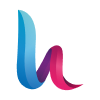HestiaCP — is a modern, lightweight, and free server control panel that provides powerful tools for managing websites, domains, email, databases, and other services. The system is ideal for individual users, web developers, and small businesses, thanks to its intuitive interface and extensive capabilities. Let's look at the main features of the panel, as well as the steps for setting it up.
Main features of HestiaCP
Management of websites, databases, FTP, and email. Simple integration and convenient access to key server resources.
Intuitive web interface. Suitable for users of any skill level.
Support for multiple domains and websites. Ability to add an unlimited number of domains and subdomains.
Backup tools. Easy setup for data backup and recovery.
Flexible user management system. Access rights segregation for convenient administration.
Steps to get started
1. Deploying a server with HestiaCP
The first step — is to install HestiaCP on your server. If you are using a server from the Marketplace, follow these instructions:
Connect via SSH:
Log into the server using an SSH client, such as through the terminal (Linux/MacOS) or PuTTY (Windows). Use the password set when creating the server or a previously added SSH key to log in. If you do not know how to create an SSH key, refer to this guide.
View credentials:
After logging into the server, you will see the following message:
To output the credentials, run the following command:
cat /root/.password_credentials
This command will show the password for the administrator (admin), which is required to access the web interface.
2. Accessing the HestiaCP web interface
Go to your server's IP address, adding port 8083. For example: https://111.222.333.444:8083
If the browser shows a warning about the SSL certificate, it can be ignored, and you can continue with the setup.
3. Logging into the control panel
Enter the username (admin) and the password specified earlier.
After successfully logging in, you will be taken to the main page of the control panel.
Main functions of HestiaCP
1. Website management
Adding new websites and domains is done through the Web section:
Click Add Web Domain.
Specify the domain name and select additional options, such as SSL certificates.
2. Database management
Creating and administering MySQL databases occurs in the DB section:
Click Add Database.
Specify the database name, user, and password.
3. FTP access
To work with files on the server, you can create an FTP account:
Go to the FTP section.
Click Add FTP Account and provide the necessary information.
4. Email setup
Email services are configured in the Mail section:
Click Add Mail Domain.
Specify the domain name and create mailboxes.
5. Installing SSL certificates
For a secure connection via HTTPS, you can set up SSL certificates:
In the Web section, select the desired domain.
Activate the SSL Certificates option.
6. Backup
Backup configuration is available in the Backup section:
Click Add Backup Job.
Select resources for backup and set a schedule.
Port 25 for outgoing mail:
By default, this port is blocked. If you need to send mail, contact your provider's support to unblock it.
Security:
To protect data, it is recommended to:
Use complex passwords.
Install SSL certificates for all domains.
Conclusion
HestiaCP — is a powerful tool for server management that combines ease of use with professional capabilities. This panel allows for efficient administration of websites, databases, email, and other services, providing a user-friendly interface for managing all aspects of server operation. Set up HestiaCP correctly, and you will achieve stable and secure operation of your resources.