In this article, you will learn what a server snapshot is, why you need it, and how to create, restore, or migrate a Cloud VPS server using snapshots.
Snapshots are one of the most convenient tools for backing up and migrating servers in the cloud.
What is a server snapshot?
A server snapshot is a copy of your virtual server at a specific point in time.
It includes all the disk contents: the operating system, files, settings, databases, installed applications, websites, and their state.
For comparison, a snapshot is like a photograph of a server.
It "remembers" the exact state of the system so you can:
- quickly restore the server in case of failure, errors, or data loss;
- migrate the configuration to another server or a different datacenter;
- create a copy of the working environment for testing, updates, or development.
In other words: a backup is your suitcase of files, and a snapshot is a teleport of the entire server to a past state.
A snapshot can be created from any Cloud VPS server, except for the Storage VPS tariff line at the time of writing this article.
What functionality do server snapshots have?
With server snapshots, you can do the following:
- Restore the server from a snapshot.
- Create a new server based on a snapshot.
- Copy the snapshot to another datacenter.
- Create a new server from a snapshot copied to another datacenter.
The following functions are available in the "Images" section:
- Change snapshot parameters (e.g., Snapshot Name, or protect the snapshot from deletion)
- Copy the snapshot.
- Delete the snapshot.
- Create a server from the snapshot.
Let's look closer at how to perform each action with a snapshot.
How to create a Cloud VPS server snapshot?
- To create a server snapshot, log in to your account on the website.
- Go to the "Services" section and select the "Cloud Services" category.
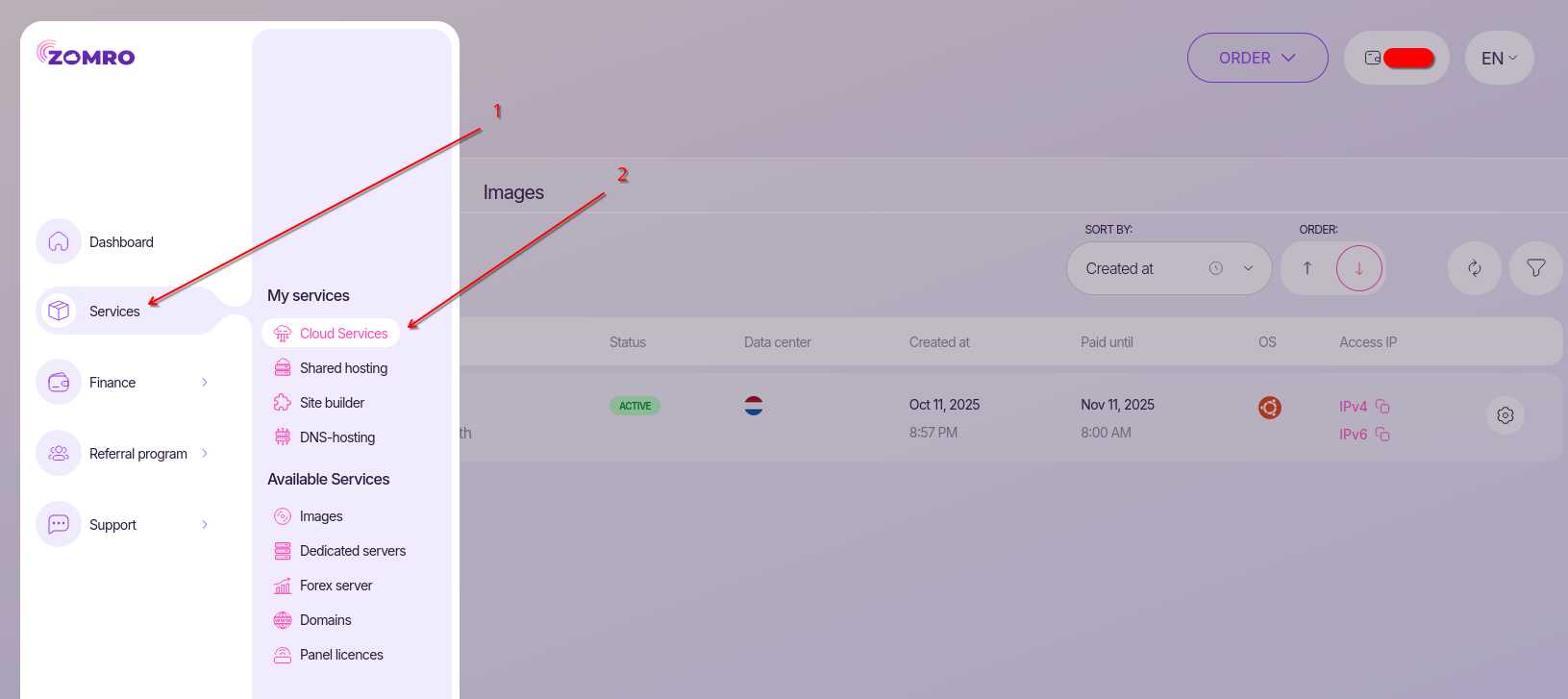
- Go to the "Info page" of the required server for which you want to create a snapshot.
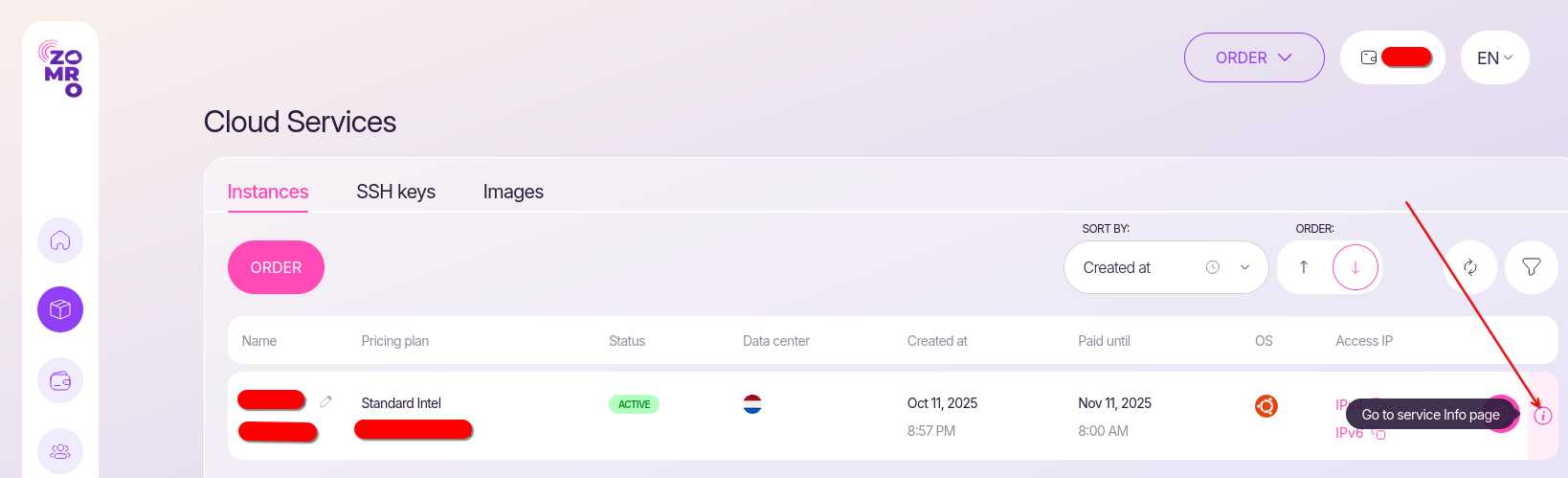
- Go to the "Snapshots" tab and click the "Create Snapshot" button.

- In the pop-up window, for convenience and association of what data is stored in the snapshot - specify the snapshot name in the "Name" field and click "Create".
It is important to know:
When creating a snapshot, the server will automatically shut down for a while.
The duration depends on how much data is stored on your server – the more information, the longer the creation process will take.
It usually takes from a few minutes to several hours, after which the server will automatically turn on.
How to restore a server from a snapshot?
- In the "Cloud Services" section, click the "Gear" button opposite the server you want to restore from a snapshot.
- Click the "Rebuild" button in the drop-down menu.

- In the opened window, go to the "My Images" section.
- Select the snapshot from which you want to restore the server.
- If you wish, you can change the authorization method or connection password to the server by expanding the "Change access data" item.
- Confirm the server restoration from the snapshot by clicking the "Confirm" button.
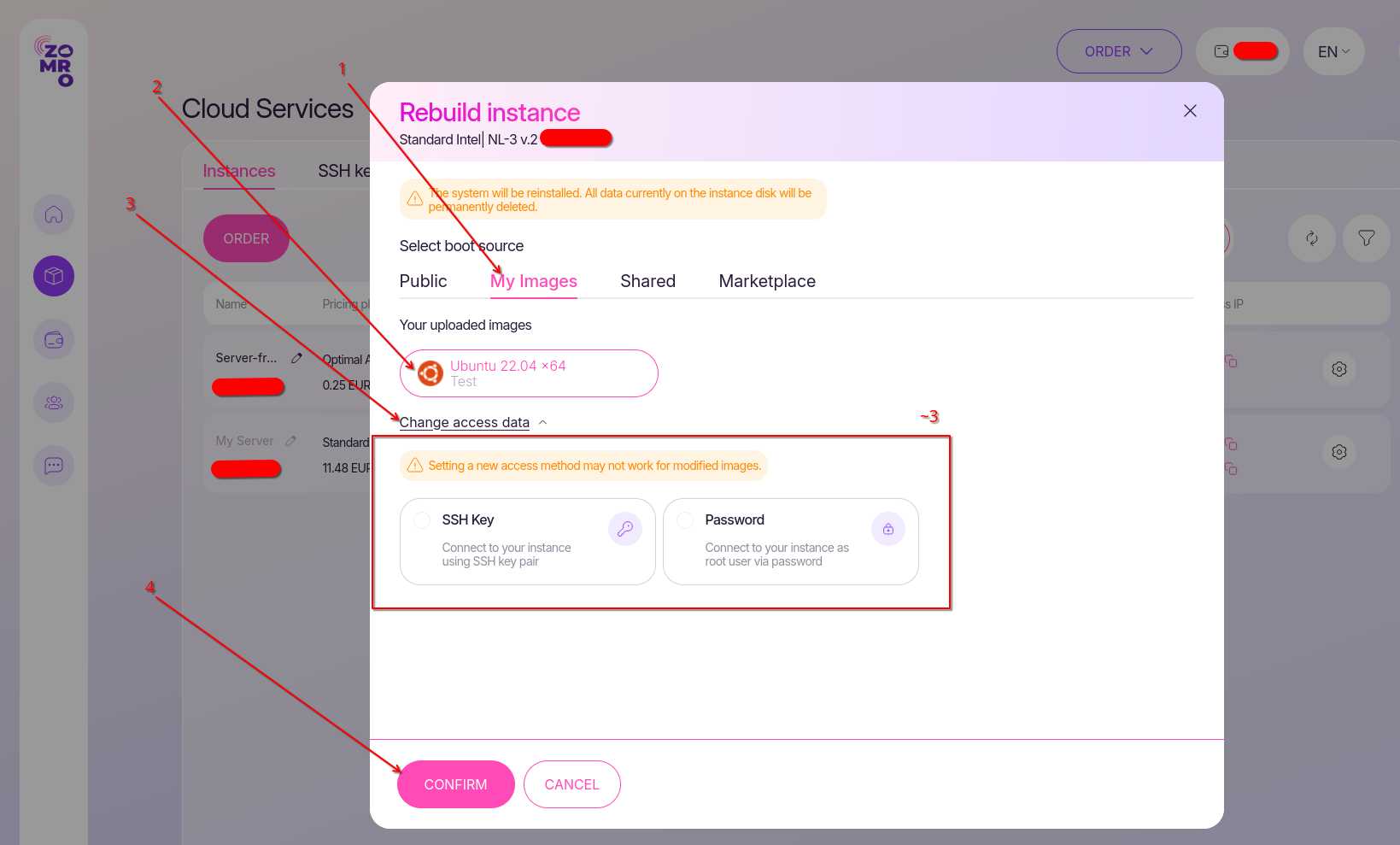
- When restoring a server from a snapshot, all current data on the server will be deleted, and data that was relevant at the time the snapshot was created will be restored instead.
This means that all information added or changed after the snapshot was created will be lost.
Therefore, before restoring, make sure that you have saved all important files and data that appeared after the backup was created.
You can also take a snapshot before restoring.
How to create a new server from a snapshot?
- To create a new server from a snapshot, go to the "Images" sub-section in the "Cloud Services" section.
- Click the "Create a new server with this image" button opposite the desired snapshot.

- Choose a Cloud VPS tariff that has a disk space size greater than the size of the snapshot itself.
- Go through all the steps of ordering and creating a server, click the "Create Server" button, and place the order for the service.
The new server should be activated after some time.
This way, you can clone an existing server — for example, to create a test environment or duplicate the configuration for another project.
How to copy a snapshot and migrate a server to another datacenter?
- To copy a snapshot to another datacenter, go to the "Images" section and click the "Copy" button opposite the desired snapshot.
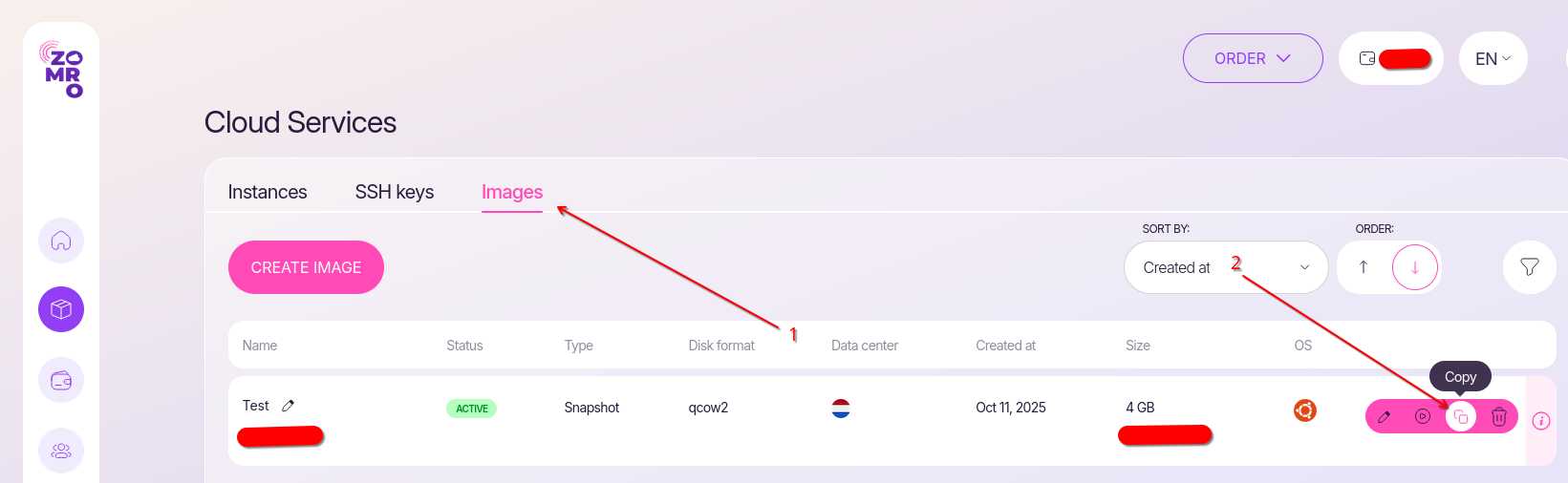
- In the window that appears, select the datacenter Region, specify the "Name", and click the "Create" button.
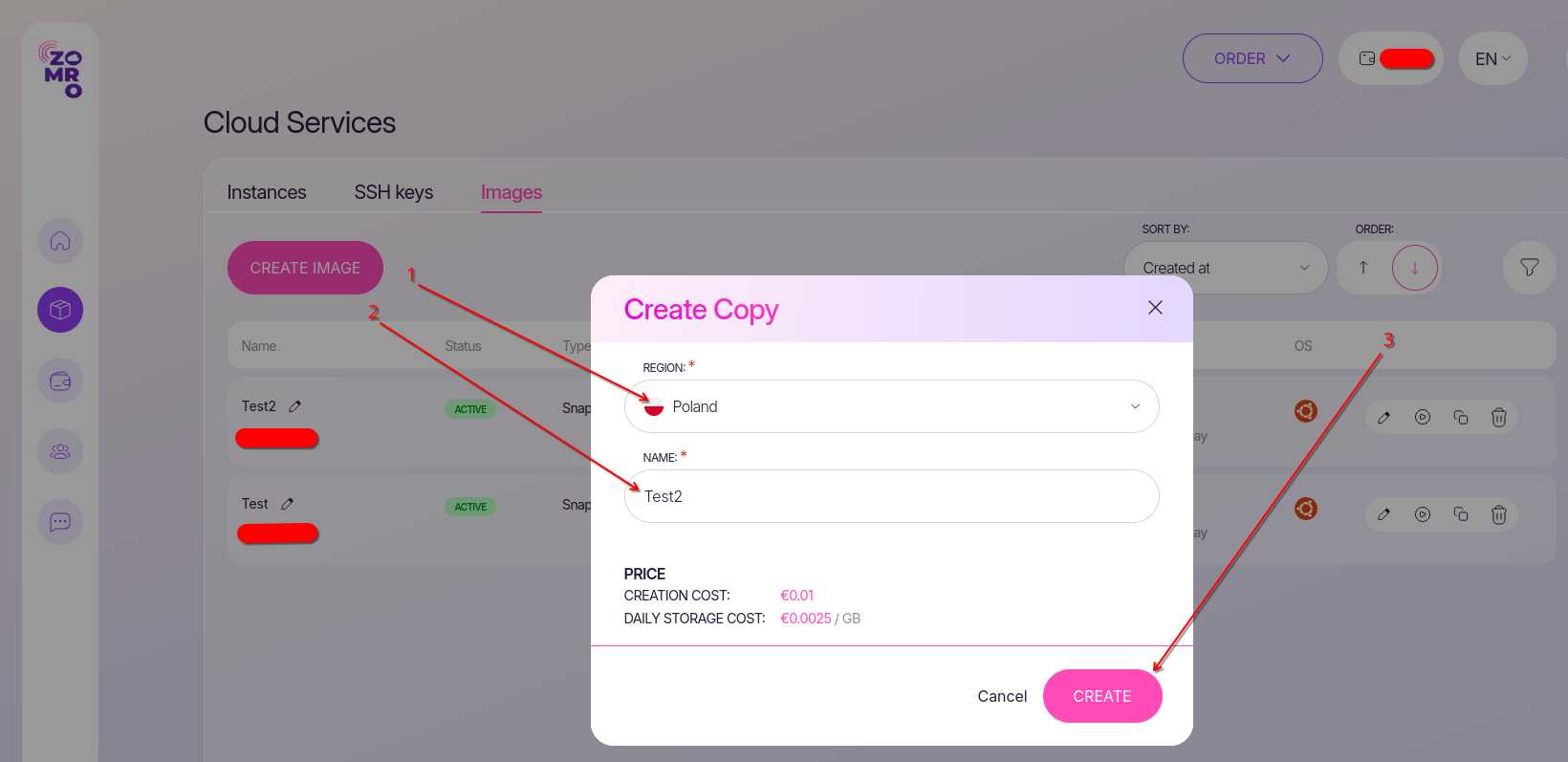
After copying is complete, the snapshot will appear in the list of images.
As you can see, I have already copied the snapshot to the datacenter in Poland.

Now I can:
- Create a new server in the Poland region from the snapshot;
- Migrate the server.
To do this, just click the “Create a new server with this image” button opposite the copied snapshot, in the list of images as indicated by the right arrow in the screenshot.
After creation, a new server with the data stored in the snapshot will appear.
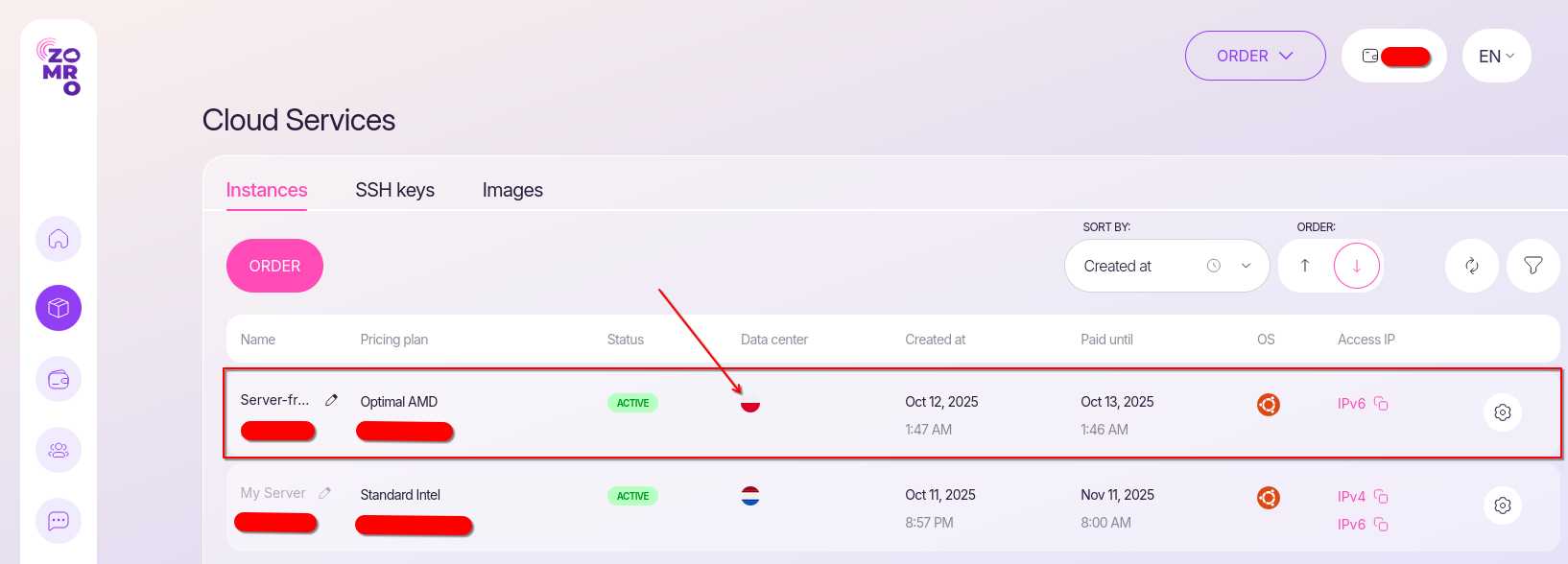
Note! A new IP address is automatically assigned to the server created from the snapshot.
If the server from which the snapshot was taken had settings tied to the IP address - you will need to replace the old IP address with the new one in these settings.
If you have difficulties replacing the IP address, you can always contact our technical support.
Cloud VPS snapshots are a powerful tool that ensures:
- Security of your data;
- Flexibility in infrastructure management;
- Simplicity of migration and scaling.
Using snapshots, you can quickly restore a server, migrate it to another datacenter, or create a copy for testing — without complex settings and lengthy restoration processes.